Specify destination with point of interest
A destination can be specified in different ways in the navigation system - selecting a point of interest (POI1) is one of them.
When the map is shown, expand the tools field using the down arrow on the left-hand side and press Set dest.
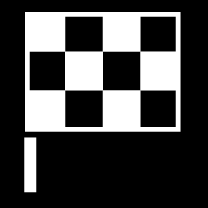
The map image changes to free text searching.
Press POI.
Tap on the desired filter (some options only show a set destination or intermediate destination):
- Near the car
- Near the destination
- Close intermediate destinations
- Along route
- Around point on map
Search for and select desired point of interest.
The information card is displayed.
Select Start navigation or Add as waypoint.
Many POIs (e.g. restaurants) have subcategories (e.g. fast food).
In the settings for the map you can change which POIs should be shown on the map. That setting does not affect searching for POI as destination - even excluded POIs are shown as alternative destinations.
Certain POIs are first shown on the map when the scale is 1 km (1 mile).
Note
- The symbol for a POI and the number of POIs varies between different markets.
- New symbols may appear and others disappear after a map data update. You can browse the menu system to find all the symbols used in the current map system.





