Center display’s views
Home view
Home view is the view displayed when the screen is activated. It consists of four tiles.
You can choose which apps will be shown in Home view tiles. An app selected from App view will start in the respective tile in Home view.
The tiles are dynamic and show the last-used apps, such as navigation, media, phone, etc. Tap an app to expand it or swipe down in the tile to view additional apps.
Note
- Some applications (e.g. the Manual) may be deactivated.
- Certain messages (e.g. those generated by apps) will be shortened.
Status bar
Current vehicle activities are shown at the top of the screen in the status bar. The status bar shows information such as network and connection status as well as the clock.
Notifications view
The vehicle's notifications are collected at the top of the screen.
Pull the tab down to access Notifications view. Notifications shows missed calls or information about the vehicle.
To leave Notification view, tap outside of Notifications, press the Home button or swipe upwards. The views behind will become visible again and can be used.
Climate view
The climate bar is located at the bottom of the screen. The most common climate settings can be made directly there, such as setting temperature and seat heating.
Swipe up on the climate bar to open Climate view with additional setting options.
Swipe down in Climate view or press the Home button to close Climate view.
Camera view
Camera view starts automatically when gear selector position R is used.
Camera view shows the Park Assist Cameras (PAC1), which display a 360° panoramic view as well as separate views for each of the other cameras: rear, front, left and right.
Camera view closes automatically when the vehicle drives at a certain speed or is closed by tapping 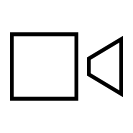 .
.
App view
Tap  at the top of the center display.
at the top of the center display.
This view displays downloaded apps, both third-party apps and apps for integrated functions.
Tap an app to open it in full-screen mode.
Go back to Home view by tapping  .
.
Vehicle functions
Tap 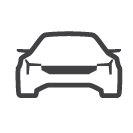 to access vehicle functions from Home view. From here, you can manage settings and activate or deactivate various functions.
to access vehicle functions from Home view. From here, you can manage settings and activate or deactivate various functions.
- Drive – settings for steering, brakes, etc.
- Assist – activate or deactivate different driver support functions.
- Charge – activated automatically when charging. Ability to set amperage and unlock charging cable. Shows charging locations and saved locations.
- More – Settings for the wireless phone charger, exterior and interior lighting, mirrors, seats, locking and wiper blades. Also includes information about vehicle status and service.
Go back to Home view by tapping 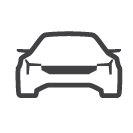 .
.
User profiles
Tap the initials or the 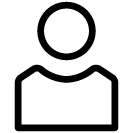 symbol at the top of the center display to access user profiles from Home view.
symbol at the top of the center display to access user profiles from Home view.
Many of the vehicle's settings can be customized to the user's personal preferences and saved in different user profiles.
Settings that can be saved in a user profile include, among other things, screens, mirrors, front seats, navigation, audio and media system, language and voice control.
Go back to Home view by tapping the initials or the 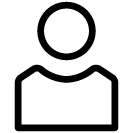 symbol.
symbol.