Using Google Maps
Maps is shown and is operated in the centre display as well as the driver display using the steering wheel keypad. Maps can also be operated using voice control.
Opening and closing Maps
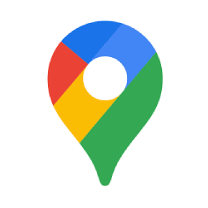
To open Maps, tap on its icon in the centre display. To close the app, tap on the home button.
Travel information in the navigation tile
When a route has been entered into Maps, the navigation tile shows the following travel information for the next intermediate destination on the journey:
- Travel time
- Distance to an intermediate destination
- Estimated time of arrival, ETA1
- The name of the next intermediate destination
It is possible to terminate ongoing guidance directly from the tile.
The information displayed relates to the next intermediate destination. The trip's final destination is not shown until there are no further intermediate destinations.
Shortcuts
The navigation tile has three shortcuts, each of which initiates a search in Maps:
- Charging station
- Restaurant
- Parking
When a route has been entered in Maps, the shortcut for parking is replaced with a shortcut for terminating the ongoing guidance.
Note
The instructions above are general descriptions and include third-party suppliers. Availability, procedure and functionality are subject to change or variation.
Warning
Observe the following.
- Direct all your attention to the road and make sure that all your concentration is on driving.
- Follow applicable traffic legislation and drive with good judgment.
- Due to weather conditions or time of year affecting the road conditions, some recommendations may be less reliable.
Troubleshooting
Position on the map not found
If the position of the car on the map cannot be found, it may be due to lack of access authorisation. Proceed as follows to give authorisation:
Open Google Maps.
Press Settings.
Accept location access.
Google Maps now uses the car's position.
Google Maps not loading
Open Google Maps.
Check the version number in order to ensure you have the latest version of Google Maps.
Restart the system by pressing and holding the home button in the centre display depressed for 20 seconds.
Google Maps cannot find the current location
Sometimes Google Maps may have difficulty finding the position of the car. If the GPS position is incorrect or if the position of the car is not shown, proceed as follows:
Open Google Maps.
Look for the blue dot on the screen.
In the lower right-hand corner of the screen, tap on My location.
Downloaded maps not working
If downloaded maps cannot be loaded, proceed as follows:
Make sure that location settings are permitted.
Make sure that the car is connected to the Internet.
Make sure that automatic download is activated.
Clear cache
Press  .
.
 .
.Press  .
.
 .
.Select Apps and notifications > Show all apps > Google Maps.
Press Storage & Cache.
Select Clear cache.