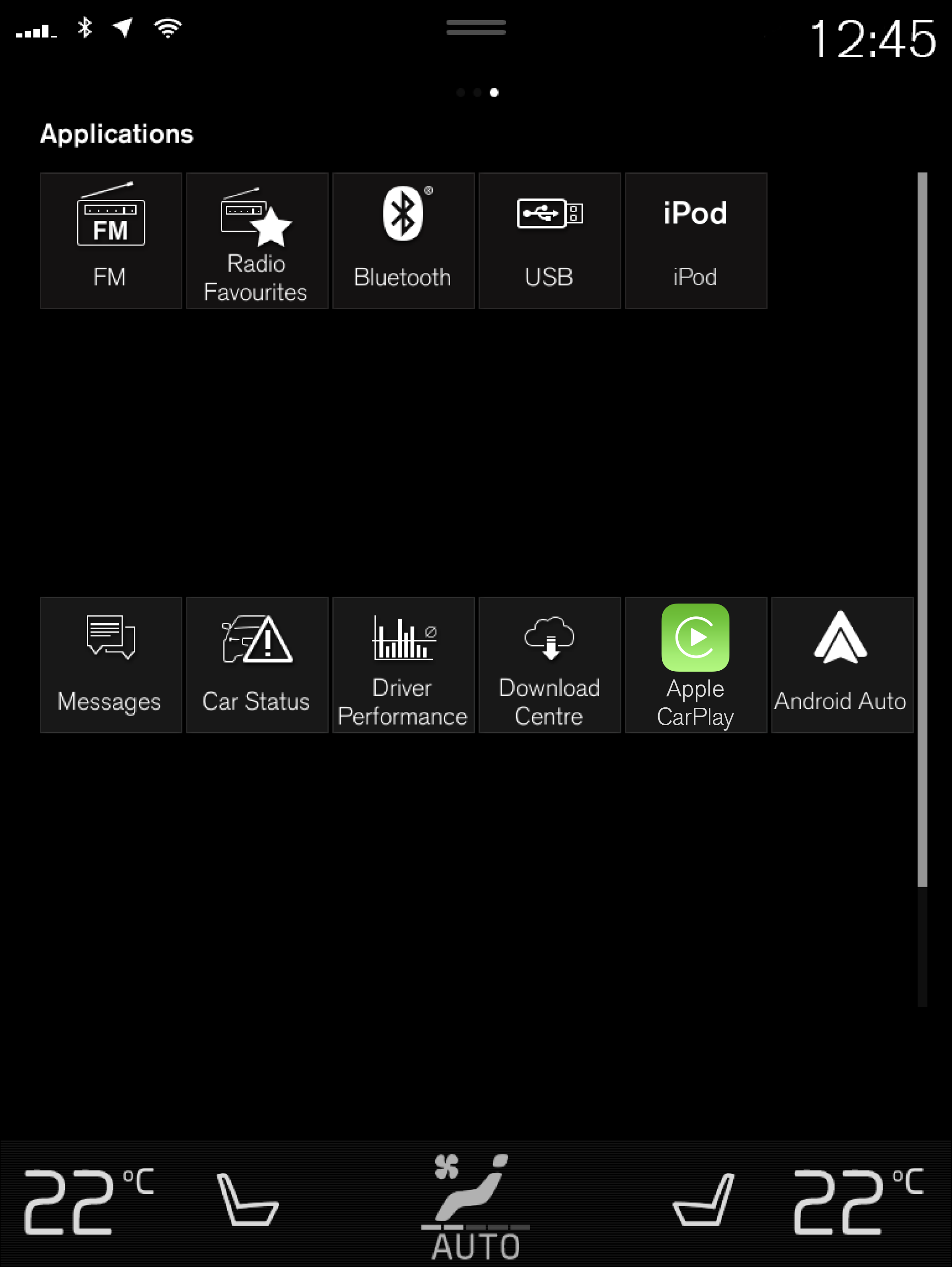Overview of centre display
Many of the car's functions are controlled from the centre display. Presented here is the centre display and its options.
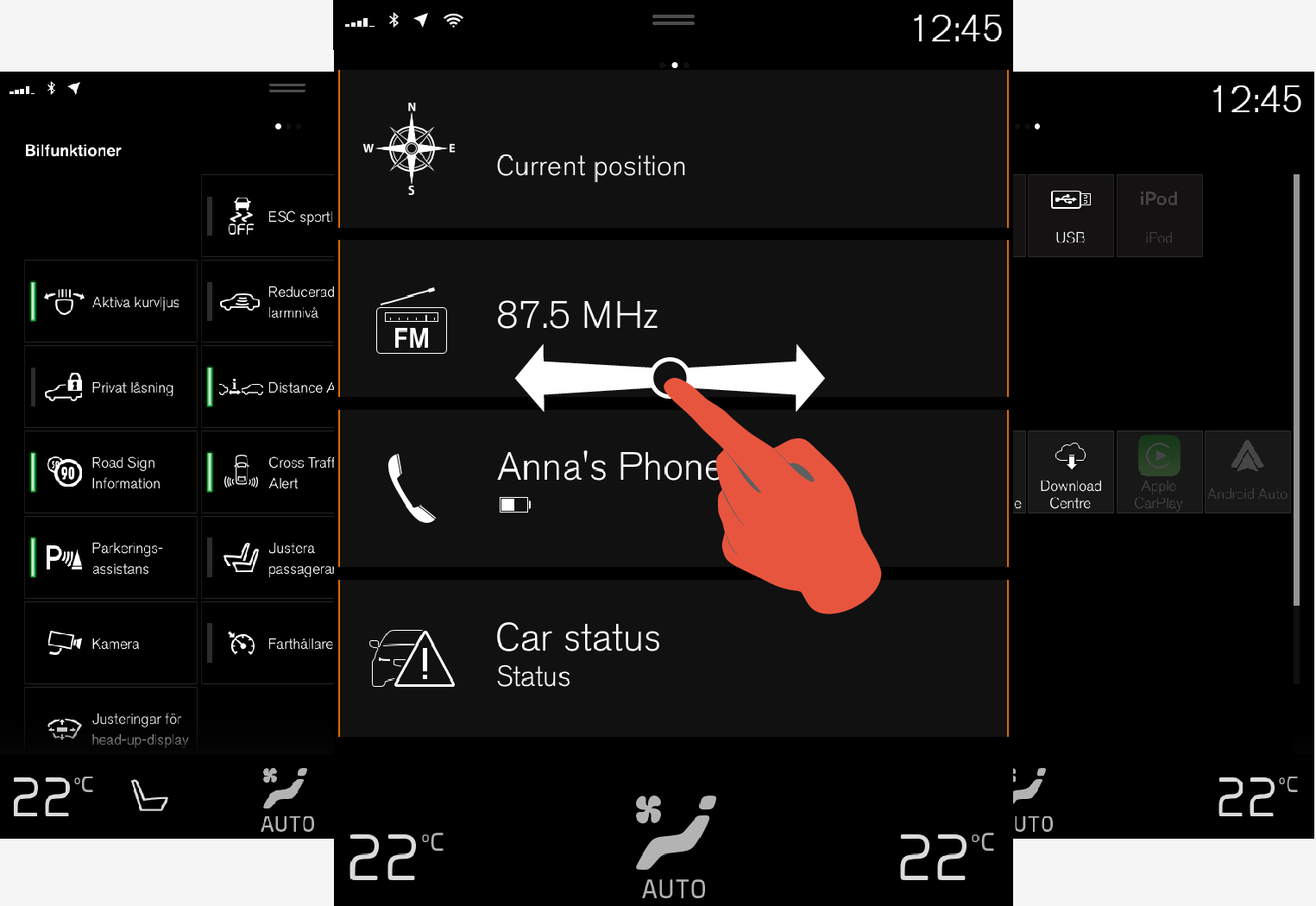
Three of the centre display's basic views. Swipe right or left to access the function or app view respectively.
Function view
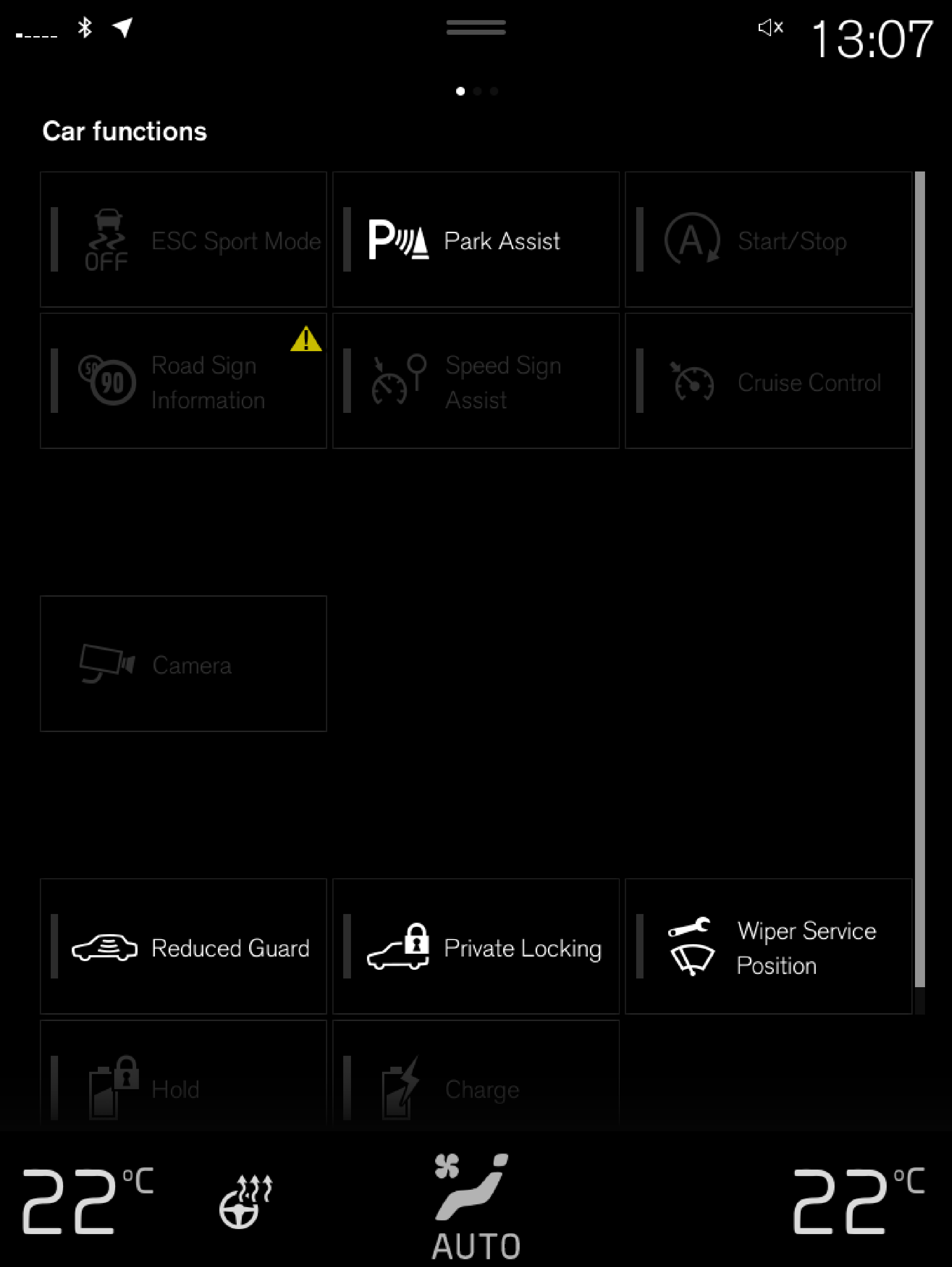
Home view

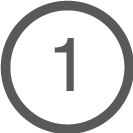 Status bar - the activities in the car are shown right at the top of the screen. Network and connection information is shown on the left-hand side of the status bar, while media-related information, the clock and indication about on-going background activity are shown on the right.
Status bar - the activities in the car are shown right at the top of the screen. Network and connection information is shown on the left-hand side of the status bar, while media-related information, the clock and indication about on-going background activity are shown on the right.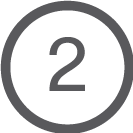 Navigation - leads to map navigation, with e.g. Sensus Navigation. Tap on the subview to expand it.
Navigation - leads to map navigation, with e.g. Sensus Navigation. Tap on the subview to expand it.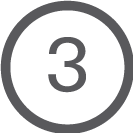 Media - recently used apps associated with media. Tap on the subview to expand it.
Media - recently used apps associated with media. Tap on the subview to expand it.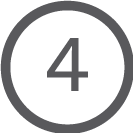 Phone - the phone function can be reached from here. Tap on the subview to expand it.
Phone - the phone function can be reached from here. Tap on the subview to expand it.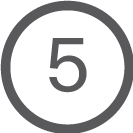 Extra subview - recently used apps or car functions that do not belong in any of the other subviews. Tap on the subview to expand it.
Extra subview - recently used apps or car functions that do not belong in any of the other subviews. Tap on the subview to expand it.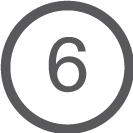 Climate row - information and direct interaction to set temperature and seat heating for example. Tap on the symbol in the centre of the climate row in order to open the climate view with more setting options.
Climate row - information and direct interaction to set temperature and seat heating for example. Tap on the symbol in the centre of the climate row in order to open the climate view with more setting options.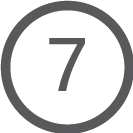 Top view - drag the tab down in order to access the top view. , , and the car's saved messages are accessed from here. In some cases contextual settings (e.g. ) and the contextual Manual (e.g. ) can also be accessed in the top view.
Top view - drag the tab down in order to access the top view. , , and the car's saved messages are accessed from here. In some cases contextual settings (e.g. ) and the contextual Manual (e.g. ) can also be accessed in the top view.
Application view