Connecting the Polestar app to the car
When a main user (administrator) has linked his/her app to the car, more users of the car can be added.
Make sure that the car is somewhere with mobile coverage and that your phone has Internet connection and that Bluetooth is enabled.
You need the login details for your Polestar ID, and the car's Vehicle Identification Number available. A Polestar ID can be created when logging in to the Polestar app, and you can find the car's Vehicle Identification Number in the windscreen or centre display, for example.
The first user to link his/her app to the car must be logged in to the Owner profile and be an administrator. When connecting an administrator account, all the car's keys need to be in the car. If you have lost one of the keys, you need to contact a workshop to either order a new key or block the lost key.
For other users (non-administrators), only one of the car keys needs to be in the car.
Note
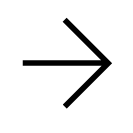 and select Digital Key and remote functions.
and select Digital Key and remote functions.Changing the phone
If you have already connected a phone to the car and then get a new phone, you need to remove the old phone's connection before you can connect the new phone to the same user profile.
Tips for using the Polestar app
If you experience disruptions with the Polestar app even though the car to which the app is linked is outdoors in an open area with mobile coverage, and your mobile device has a good Internet connection, contact Polestar Customer Support.
If the car is a used car you should check that the Polestar Connect service is activated in the car.