Instrument panel settings
Change display mode or adjust display settings for the instrument panel.
App menu
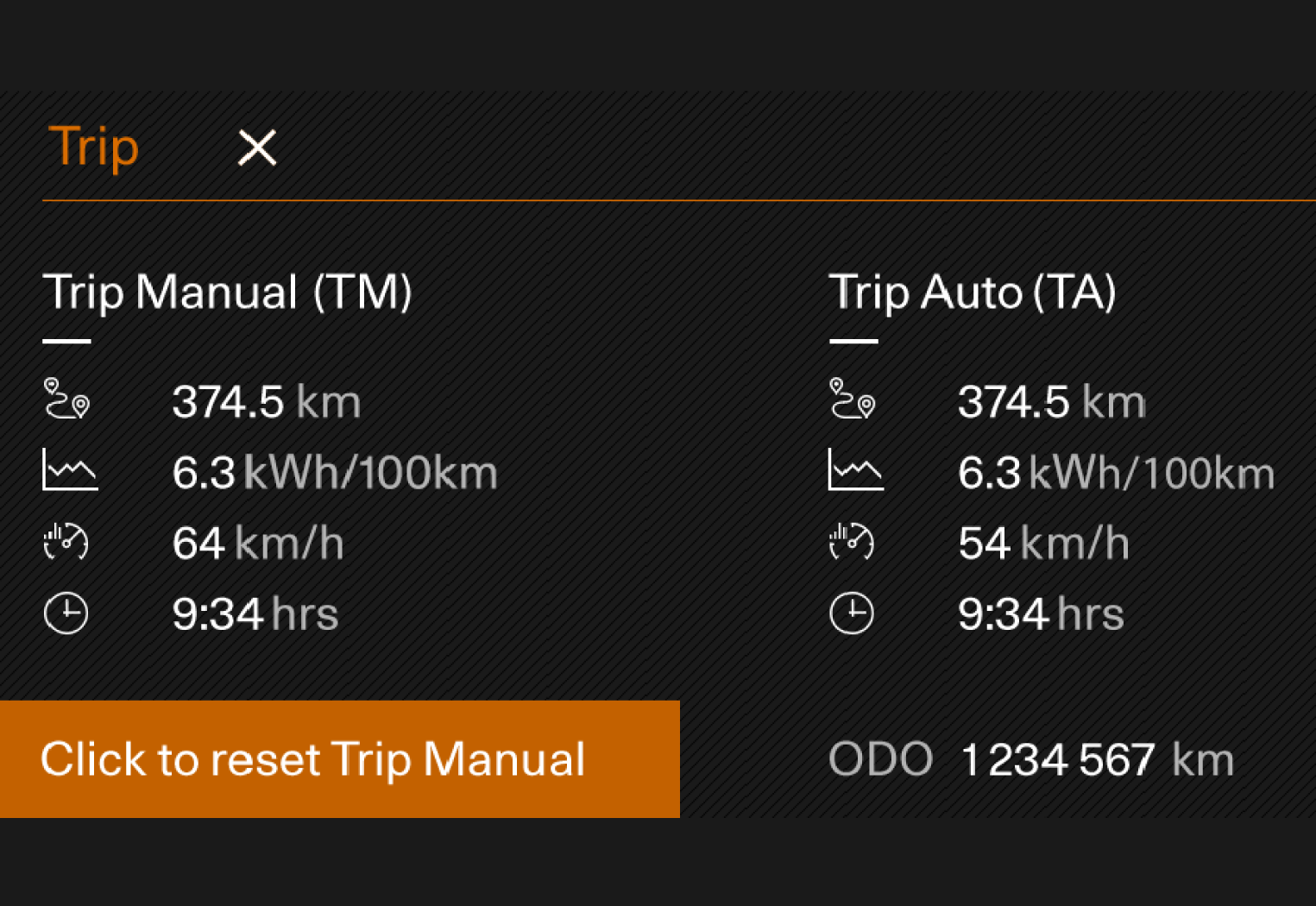
Trip computer – Information about trip odometer, odometer, etc.
Managing the App menu

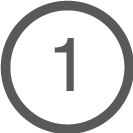 Close menu/change display mode
Close menu/change display mode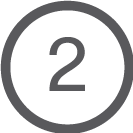 Left/right
Left/right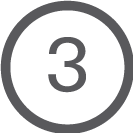 Up/down
Up/down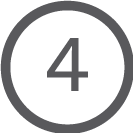 Open menu/confirm
Open menu/confirm
The App menu turns off after a period of inactivity or after certain selections are made.
Note
The App menu cannot be opened while there is an unacknowledged message in the instrument panel. The message must be acknowledged before the App menu can be opened.
Display modes
The instrument panel has two different display modes, which can be changed using the 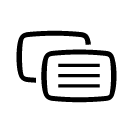 button on the right-hand side of the steering wheel.
button on the right-hand side of the steering wheel.
- Calm – the center part of the instrument panel is empty.
- Navigation – a map is displayed over the entire instrument panel.
Center display settings
Instrument panel settings are adjusted via the center display.
Tap  .
.
 .
.Tap  .
.
 .
.Select Screen.
Select Trip computer.
Make desired changes.
The settings are personal and saved in the active user profile.
Alternative speedometer
The alternative speedometer makes it easier to drive in countries where speed limit signs are shown in a different measurement unit than the one normally shown in the vehicle.
When the driver changes unit to display the speedometer in, for example, km/h, a smaller meter is displayed digitally in mph above the standard meter and vice versa.





