You can access information about your energy consumption in the range and trip app, which is accessed in the app library  .
.
By viewing the different tabs, Range assistant, History or Trip meter, you can get access to different aspects of your energy consumption and range.
Range assistant
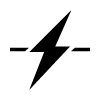
You can view your current range and energy consumption in the Range assistant tab. Your consumption is displayed differently depending on the situation. When you are in motion it is based on distance, and when you are stationary it is based on time. The value always reflects your current consumption rate and therefore increases during actions such as fast acceleration or uphill driving.
Your driving speed, driving style and climate settings all affect your calculated range. This means it might be a good idea to keep track of your energy consumption based on these three factors in order to maintain economical driving.
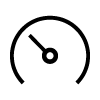 | Speed | Your average speed during the last minute. |
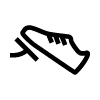 | Driving style | Your acceleration and braking behavior over the last few minutes. |
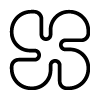 | Climate | The expected average energy consumption based on your current climate settings. |
The estimated range is calculated on your driving style and current driving conditions. In addition, the calculated values for long and short range are shown above and below the range meter. These indicate your potential range, based on higher or lower consumption.
| Long range | Calculation based on typical city driving with the climate system turned off. |
| Short range | Calculation based on high-speed driving with the climate system turned on. |
Range optimizer
You can activate the range optimizer in the Range assistant tab. The range optimizer sets up the vehicle to help you maximize its range by lowering energy consumption. When it is active, it switches to eco climate setting and adjusts power delivery to prioritize range over power.
History
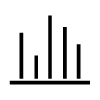
The History tab provides an overview of your recent energy consumption over distance.
Trip meter
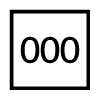
Your vehicle's trip meter is found in the Trip meter tab. The trip meter shows several distance values.
| Current trip | This distance resets automatically and reflects how far you've driven on your current drive. |
| Since last charge | This distance resets automatically when you charge the vehicle. |
| Since last reset | This distance can only be reset manually. It allows you to define the start and stop time for the measured trip distance. Just remember to reset it at the start of the trip you want to keep track of and check the driven distance when you're done. |





