Profile settings
In profile settings, you can change profile name, add and remove linked keys, link accounts, such as Polestar ID and Google, activate lock screen, as well as delete the active profile.
It is possible to assign administrator privileges to a profile by clicking the Become an admin option in Profile settings, which is required in order to be able to reset network settings or reset the car to factory settings.
Activating the screen lock
When the screen lock is activated, a passcode is required to be able to use the active profile.
Tap on the initials at the top of the centre display.
Tap on 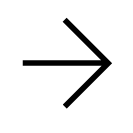 in the active profile.
in the active profile.
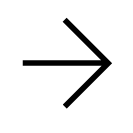 in the active profile.
in the active profile.Select Screen lock.
Select the type of screen lock and then activate.
The screen lock will be shown in the centre display when changing to a profile with PIN code, and each time the system is restarted.
Deleting a profile
Settings that have been saved to one or more profiles can only be deleted if the car is stationary.
Note
User profiles can only be deleted when the car is stationary.
Tap on the initials at the top of the centre display.
Tap on 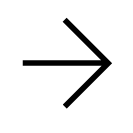 in the active profile.
in the active profile.
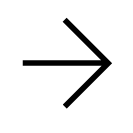 in the active profile.
in the active profile.Select Delete this profile.
User information and connections linked to the profile are deleted.
The system is set in a logged-out mode and changed settings are not saved in any profile.
Accept the internet terms of use1
Tap on the initials at the top of the centre display.
Tap on 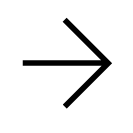 in the active profile.
in the active profile.
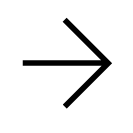 in the active profile.
in the active profile.Go to  > Privacy > Internet terms of service and follow the instructions.
> Privacy > Internet terms of service and follow the instructions.
 > Privacy > Internet terms of service and follow the instructions.
> Privacy > Internet terms of service and follow the instructions.The terms of use must be approved once per car in order to use the internet.
Change profile name
Tap on the initials at the top of the centre display.
Tap on 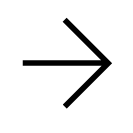 in the active profile.
in the active profile.
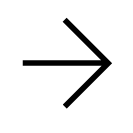 in the active profile.
in the active profile.Press 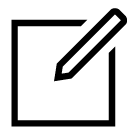 .
.
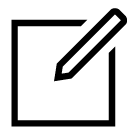 .
.Change the profile name and confirm using the keyboard.
Become administrator
Tap on the initials at the top of the centre display.
Tap on 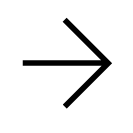 in the active profile.
in the active profile.
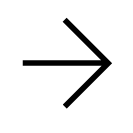 in the active profile.
in the active profile.Press Become an admin. If you have already connected your phone to the car, you must first remove the connection before you can be an administrator.