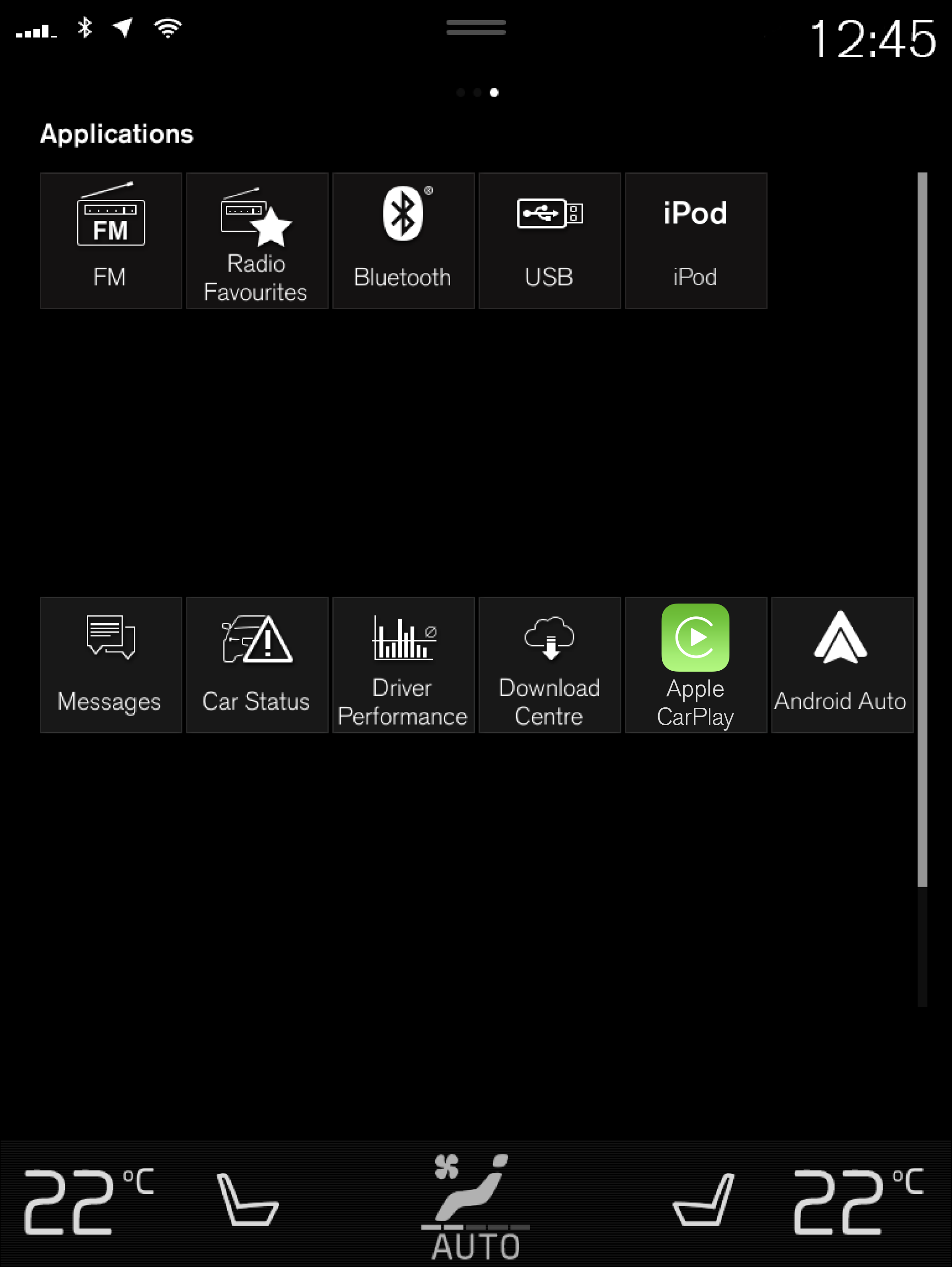Center display overview
Many of the vehicle's functions can be controlled from the center display. The center display and its possibilities are presented below.
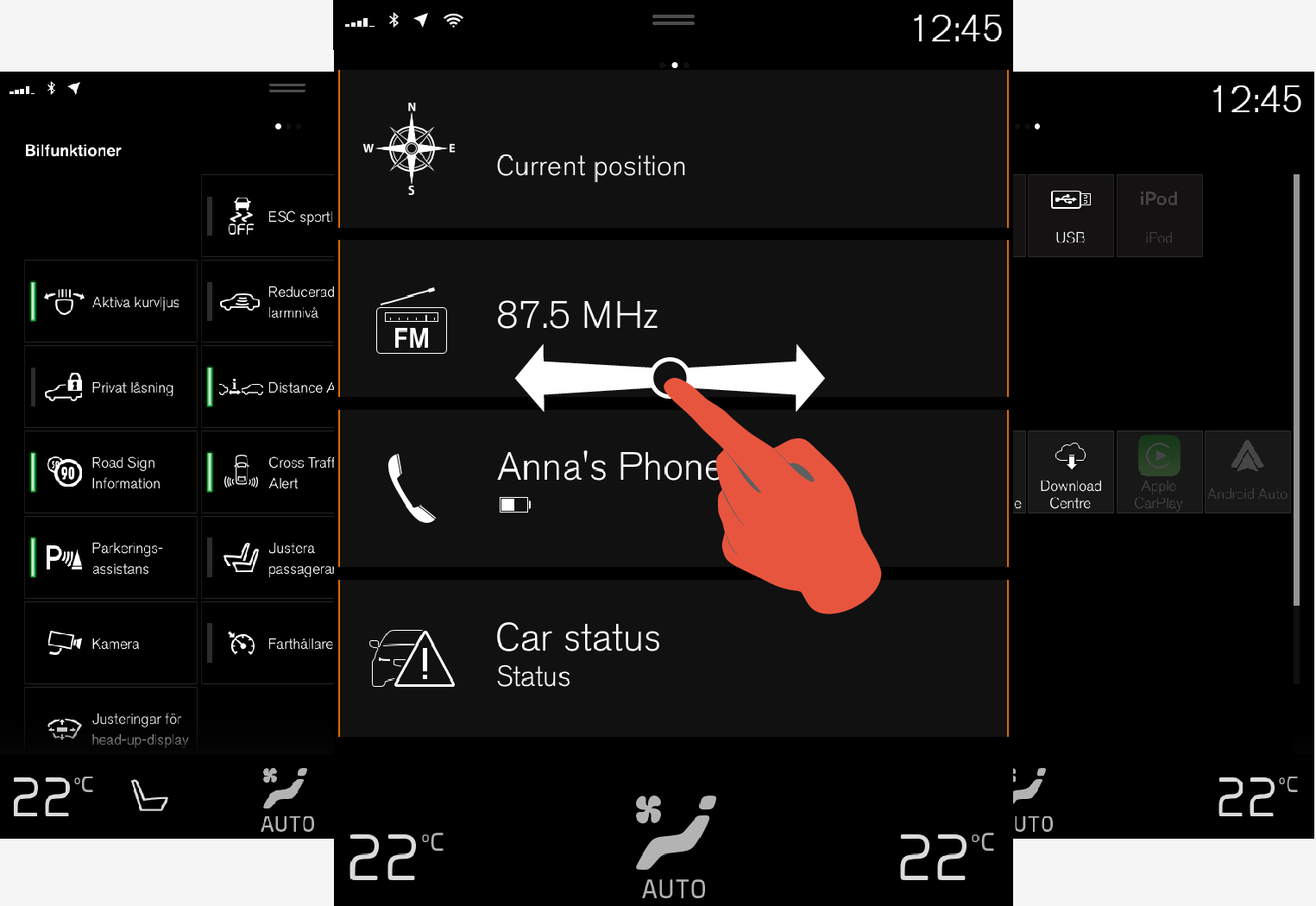
Three of the center display's basic views. Swipe to the right/left to access Function or App view.
Function view
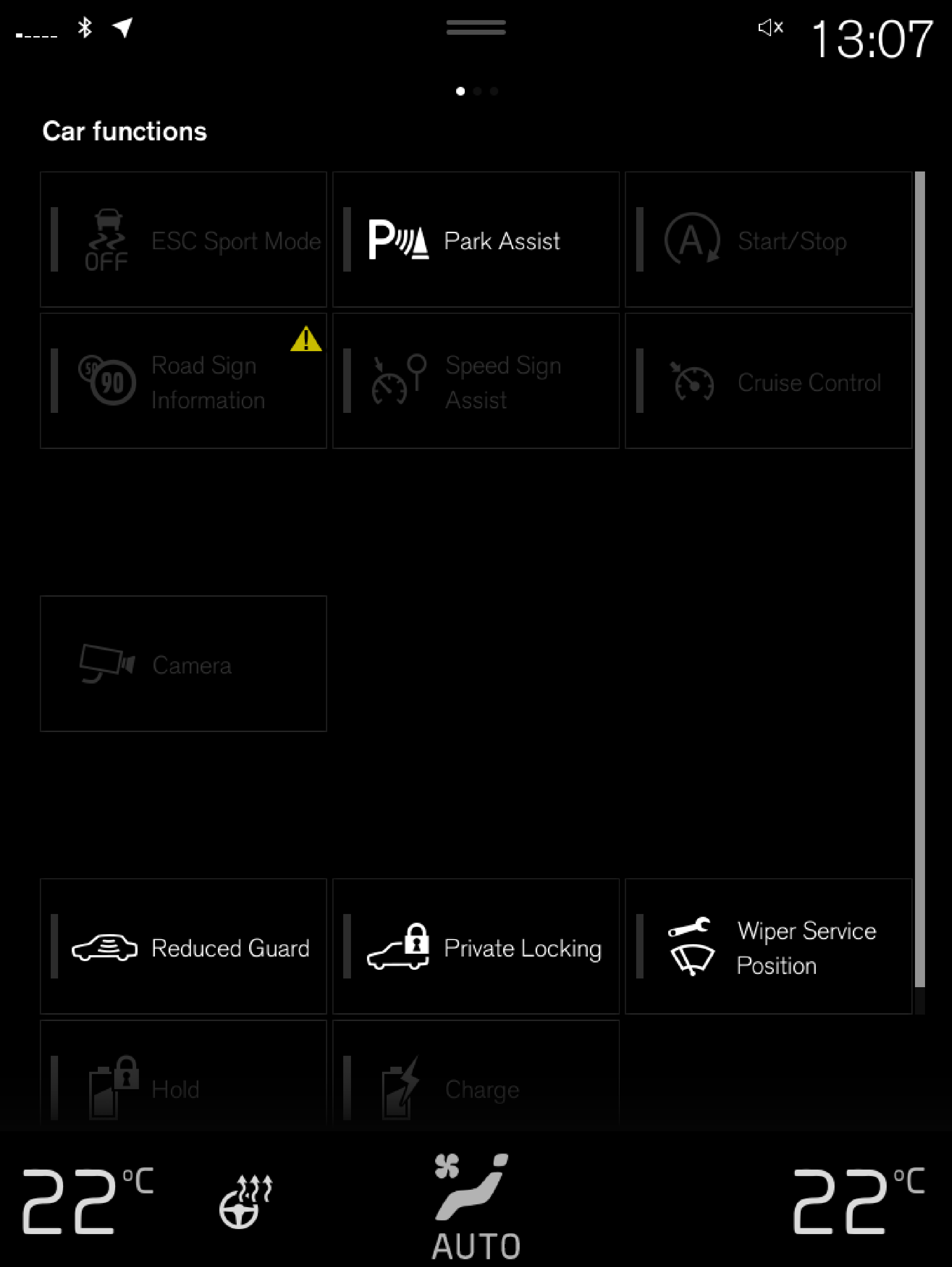
Home view

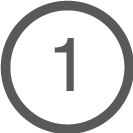 Status bar ‒ current vehicle activities are shown at the top of the screen. Network and connection information is shown to the left of the status bar. Media-related information, the clock and information about background activities are shown to the right.
Status bar ‒ current vehicle activities are shown at the top of the screen. Network and connection information is shown to the left of the status bar. Media-related information, the clock and information about background activities are shown to the right.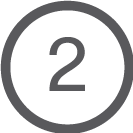 Navigation ‒ takes you to map navigation with e.g. Sensus Navigation. Tap the tile to expand it.
Navigation ‒ takes you to map navigation with e.g. Sensus Navigation. Tap the tile to expand it.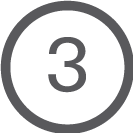 Media ‒ most recently used media-related apps. Tap the tile to expand it.
Media ‒ most recently used media-related apps. Tap the tile to expand it.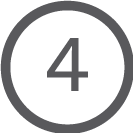 Phone ‒ used to access phone-related functions. Tap the tile to expand it.
Phone ‒ used to access phone-related functions. Tap the tile to expand it.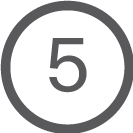 Fourth tile ‒ most recently used apps or vehicle functions not associated with the other tiles. Tap the tile to expand it.
Fourth tile ‒ most recently used apps or vehicle functions not associated with the other tiles. Tap the tile to expand it.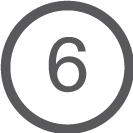 Climate row - information and direct interaction to set temperature and seat heating for example. Tap the symbol in the center of the climate bar to open Climate view and additional setting options.
Climate row - information and direct interaction to set temperature and seat heating for example. Tap the symbol in the center of the climate bar to open Climate view and additional setting options.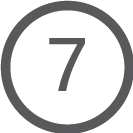 Top view ‒ pull the tab down to open Top view. From here, you can access , , and messages stored in the vehicle. In certain cases, contextual setting (e.g. ) and the contextual Manual (e.g. ) can also be accessed in Top view.
Top view ‒ pull the tab down to open Top view. From here, you can access , , and messages stored in the vehicle. In certain cases, contextual setting (e.g. ) and the contextual Manual (e.g. ) can also be accessed in Top view.
App view