Software updates over-the-air (OTA)
The notification view shows when a new software update is available, 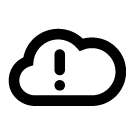 . You can choose when to install it after it has been downloaded. Update the software in the car as soon as possible when an update is available.
. You can choose when to install it after it has been downloaded. Update the software in the car as soon as possible when an update is available.
Note
Download
The download takes place in the background via the mobile network when the car is running. It may take several hours depending on the size of the update and the speed of the connection. If the car is switched off during the download then it is resumed automatically the next time the car is started.
- the car is connected to the Internet1.
- approval of the use of online services.
Note
Installing an update
Note
Once a software update has been downloaded and is ready for installation, it is shown in the notification view and by a message when the car is started. You can choose to install the update immediately, or have a further reminder at a later date.
Note
Do not install new software when the car is connected to rapid charging. The car can be left connected for charging from a normal socket but is not charged during the installation. Depending on charging source, charging can be resumed automatically after completed installation.
Note
- If possible, avoid handling the car, its charging cable and other functions during the installation.
- If you need to enter the car while installation is in progress, you must use the key blade.
- The car's anti-theft alarm is disarmed during installation in order to avoid false alarms.
Always read through what the update contains so that you know how the car and its functions are affected.
If the installation fails, the car's systems are reset to the last installed version.
Note
Information on contents
Tap on the information symbol in the centre display for more information on the content of the software update.